Before we starting jumping into the detail lets talk about what Git, GitHub and VS Code is…
Visual Studio Code
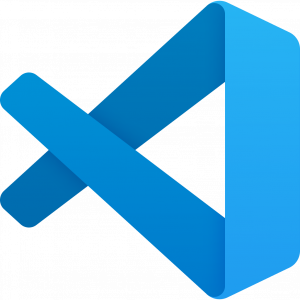
Visual Studio Code is a free product from Microsoft which provides a great IDE. There are versions for all popular operating systems, a web version. Today we will be working with the downloaded version. The web version is coming on leaps and bounds but still have a number of limits.
Git
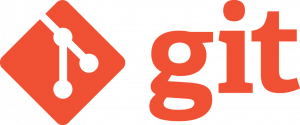
Git is a source control system, so your next question may be what is that? A source control system is a way of storing versions of your files in a storage location (also called a repository). There are lots of benefits of using Git rather than backing up manually (for example keeping copies of files in different folders).
Using Git you can go back to the previous version (rollback or view earlier versions), label versions (tagging). This means you can make changes and save them to Git (commit and push),
GitHub
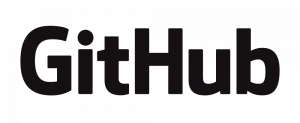
So Git is the technology but not the implementation. So you can use Git on your local PC but one of the big advantages of using Git is allowing you to store changes remotely and collaborate (but that’s optional). This is where GitHub comes in.
GitHub is a free online Git repository provider. You can create unlimited public (to let anyone online see) or private repos. Singing up for an account is quick and simple. GitHub is one of the major online Git providers.
Tutorial
Lets move on to getting everything setup.
Install Visual Studio Code
It is very simple to download and install Visual Studio Code, first you need to head over to https://code.visualstudio.com/Download there you will need to grab the version for your operating system. Once downloaded then go ahead and follow the standard install procedure for your PC.
Once Visual Studio Code is installed you should be able to launch it from the start menu (on Windows). You can also navigate to any directory in your shell of choice and enter code .
Once you have it up and running then it is time to move onto installing Git.
Install & Setup Git
Git is reasonable easy to install for your OS you just download the version for your OS and then run through the installer. You will find the installer has lots of option screens, I would highly recommend just going with the defaults (which is what we will assume you have done for the rest of the tutorial.
Head over to https://git-scm.com/downloads and download the correct version for your OS. If you are using Windows I would suggest using the stand-alone installer to keep things simple. Then just run through the install wizard with the defaults and you are ready to move onto the next step.
Register for GitHub
As long as you are only using the code management features of GitHub then you have no limits on the number of public or private repos you can create. GitHub does have other plans but you aren’t going to need them right now.
So pop over to their very funky looking sign up page and grab yourself an account, you will need to verify your email address and the you are all set.
So you are now ready to go and all setup, hold your horses this is all good stuff but how do I actually use all these new things I have just installed? Well head on over to our post on using Visual Studio Code with GitHub for a step-by-step guide!

Leave a Reply